博客搭建简记
目录
博客还是简洁一点比较好?
效果
git commit + push即可。
workflow
如下图:
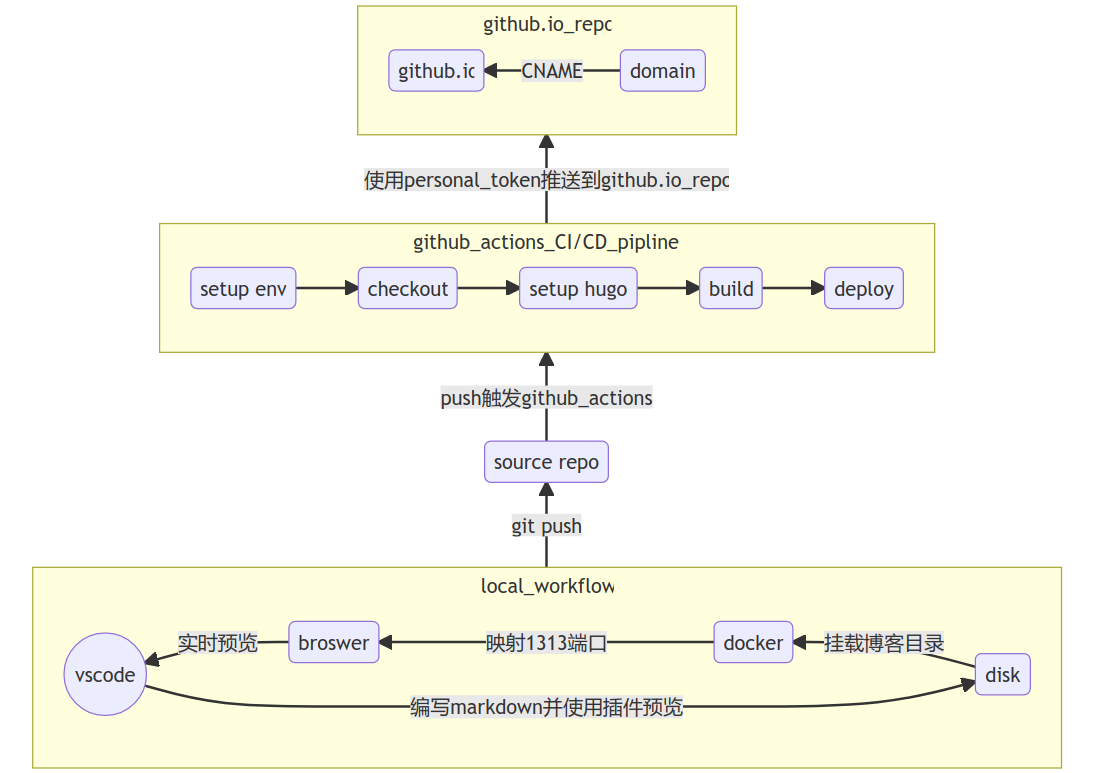
workflow(点击图片跳转至Live Editor)
mermaid shortcode在手机浏览器中没有得到很好的支持,换回figure shortcode。(2021年 08月 04日 星期三 15:30:15 CST)
使用Docker进行本地预览
参考了jojomi/docker-hugo重写了Dockerfile和构建镜像并且启动容器的脚本chengleqi/docker-hugo。
镜像的README
- 在浏览器中下载最新版hugo binary(extend版本)
- 将下载好的hugo binary放在项目根目录
- 执行./build_and_start_hugo.sh 构建镜像并运行容器
- 打开浏览器 localhost:1313
注意
在
docker run的时候挂载了blog目录用于hugo server,并添加了--rm参数,退出容器后直接删除容器。使用GitHub Actions自动构建并部署
此处参考了Arnab Kumar Shil的文章。配置了GitHub Actions的流水线。脚本如下:
name: github pages
on:
push:
branches:
- main # Set a branch to deploy
pull_request:
jobs:
deploy:
runs-on: ubuntu-20.04
steps:
- uses: actions/checkout@v2
with:
submodules: true # Fetch Hugo themes (true OR recursive)
fetch-depth: 0 # Fetch all history for .GitInfo and .Lastmod
- name: Setup Hugo
uses: peaceiris/actions-hugo@v2
with:
hugo-version: 'latest'
extended: true
- name: Build
run: hugo --minify
- name: Deploy
uses: peaceiris/actions-gh-pages@v3
if: github.ref == 'refs/heads/main'
with:
personal_token: ${{ secrets.ACTION_ACCESS_TOKEN }}
external_repository: chengleqi/chengleqi.github.io
publish_branch: main
publish_dir: ./public
cname: chengleqi.com
这个脚本使用了peaceiris/actions-hugo@v2和peaceiris/actions-gh-pages@v3两个action分别用于设置hugo环境以及推送至gh-pages。
技巧
- 存储blog源文件的repo访问github.io repo需要设置
personal_token: ${{ secrets.ACTION_ACCESS_TOKEN }} - 在Deploy job中需要指定CNAME,会自动生成CNAME文件,当然也可以手动添加,参考Hugo官网。
启用algolia搜索
因为algolia需要上传索引文件,主题的作者推荐了一款Algolia Atomic插件用来完成自动化上传。
这款插件需要node和npm,我参考了这篇文章,直接在GitHub Actions分配的VPS中配置不成功。
于是找到了这个方案,作者将atomic-algolia封装进docker容器中,启动立即执行atomic-aloglia。将docker启动命令附加到pipeline脚本中,再次推送,一次成功,只是多出了拉取镜像的时间。我已将镜像同步至Docker Hub进行解耦。